Apex Legends
1️⃣ Preparing the system
🔧 For the product to work correctly, you must perform the following steps:
1️⃣ 📛 Install and disable Windows Defender
2️⃣ 📦 Install Visual C++ и Runtimes
3️⃣ 🌀 Install DirectX
4️⃣ 🛡️ Install Defender Controller and be sure to disable Windows Defender through it. 5️⃣ 🚫 Completely remove FACEIT AC and all antiviruses from your computer. (not just disable via command line or pause, but delete completely)
⚠️ Every step is required! Failure to follow the instructions may result in errors when starting the product.
🛡️ Checking Defender Control status
After completing all the steps, open Defender Control and make sure the status is displayed as:
❌ "Windows Defender is turned off"
⚠️ If the status is different, make sure you have followed all the steps in the instructions. Having Windows Defender enabled may cause the product to not function properly.
📸 Example of correct display:
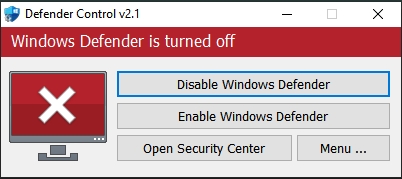
🐾Instructions for installing and launching Virtual Pet
1️⃣ 📥 Download Virtual Pet and save the file to your desktop.
2️⃣ 📂 Unzip Virtual Pet to your desktop and run the file.
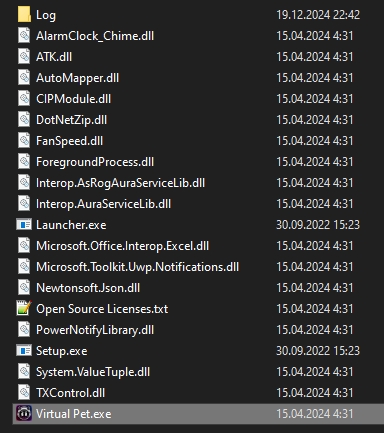
3️⃣ 📜 Accept the license agreement:
Click the "I Accept" button.
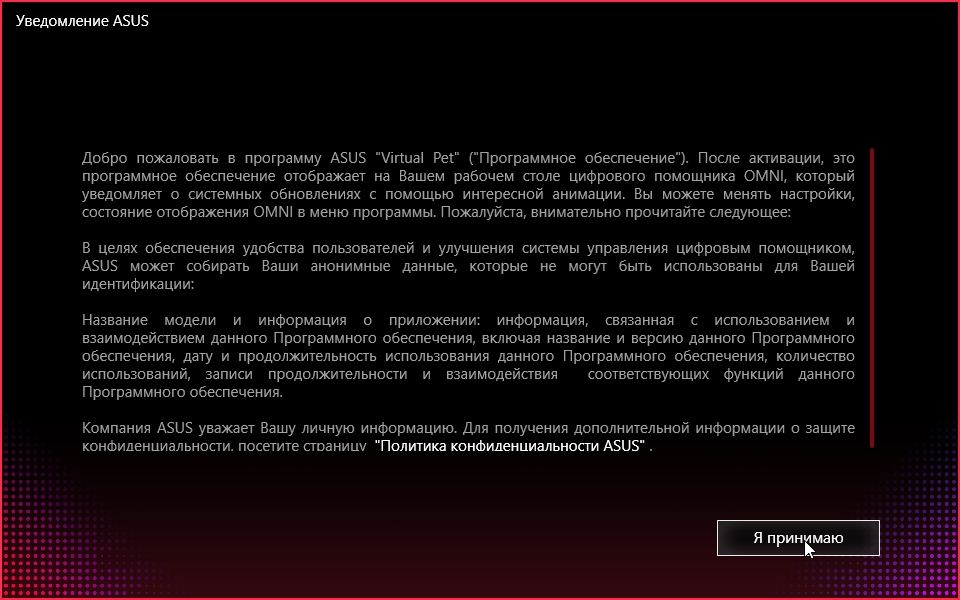
4️⃣ ➡️ Click "Next" to continue the installation.
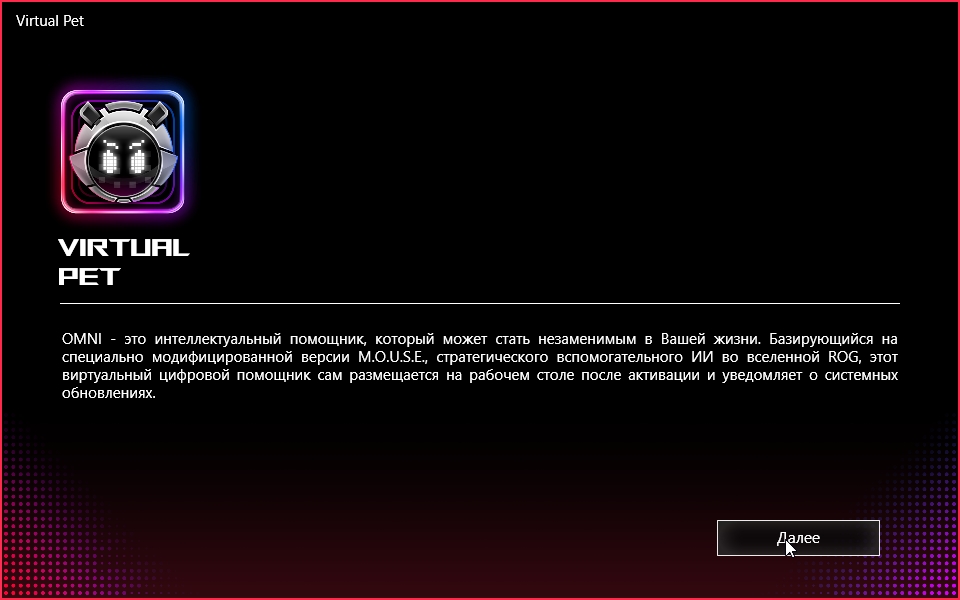
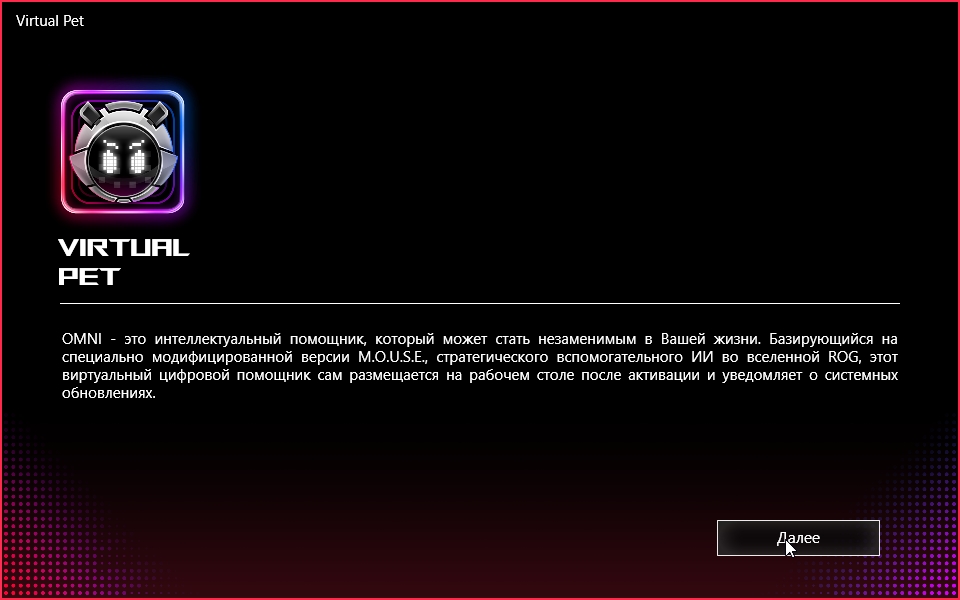
5️⃣ ❌ Uncheck "Automatic start".
After that, click "Start" and Virtual Pet will launch.
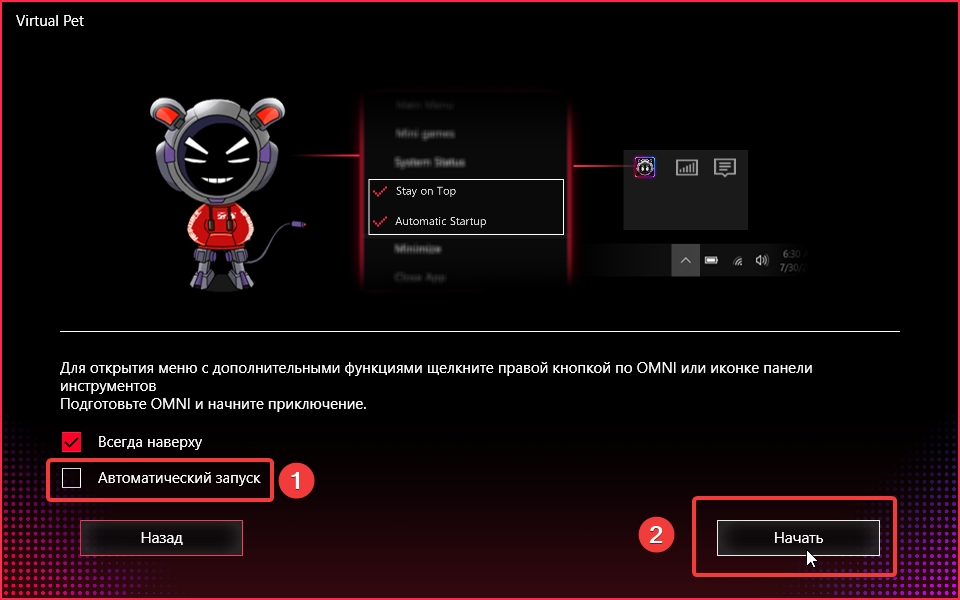
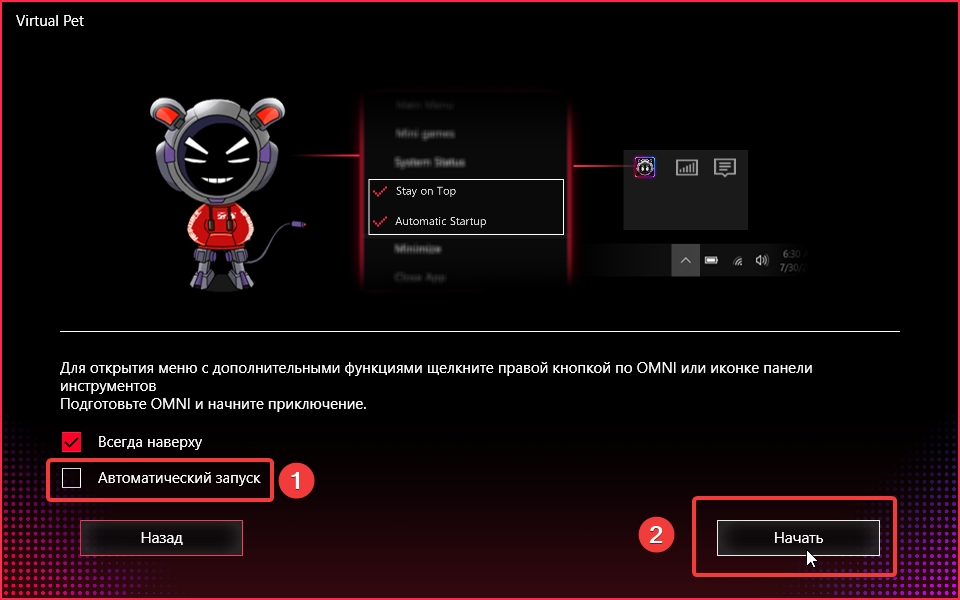
6️⃣ ⚙️ Disabling startup:
Open Task Manager (Ctrl + Shift + Esc).
Go to the "Startup" tab.
Disable Steam and Virtual Pet (if Virtual Pet is available in startup).
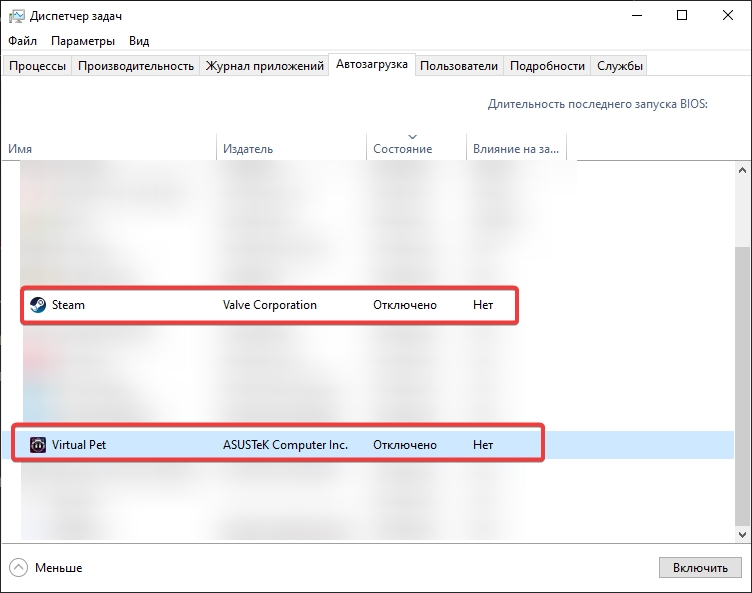
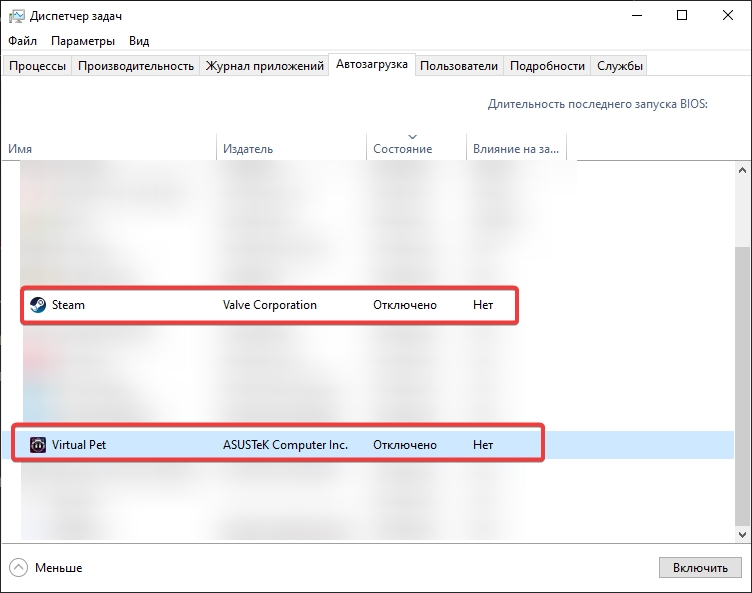
Be sure to restart your computer after making changes.
🚀 Launching the Cheat
1️⃣ 📥 Download Loader and extract all files into a separate folder.
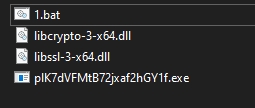
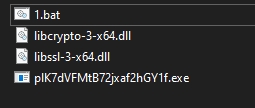
🔐 Password: 1990
2️⃣ 📂 After extracting the files, run the .bat file as an administrator (RMB → Run as administrator).
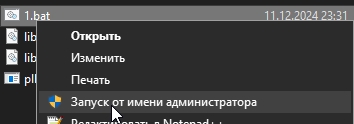
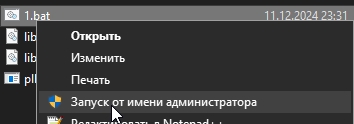
A console will open where you need to press any key to continue.
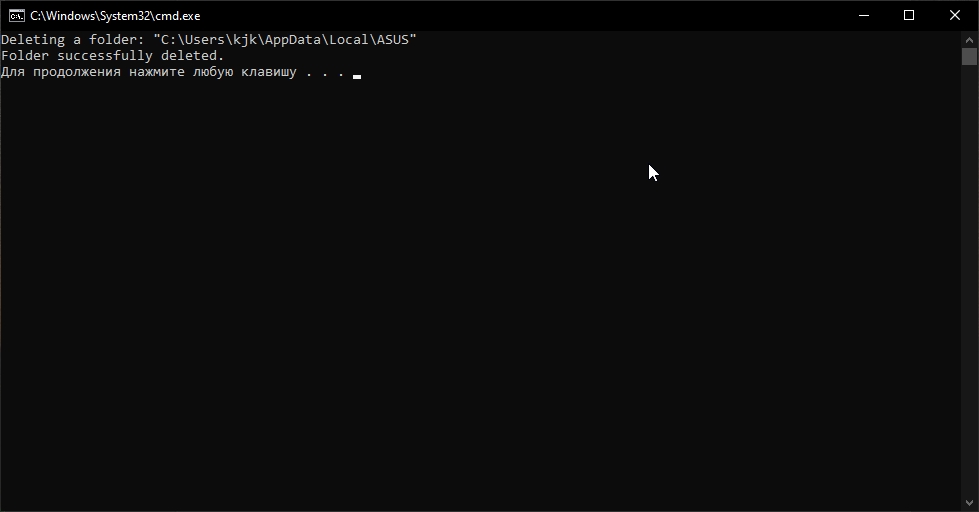
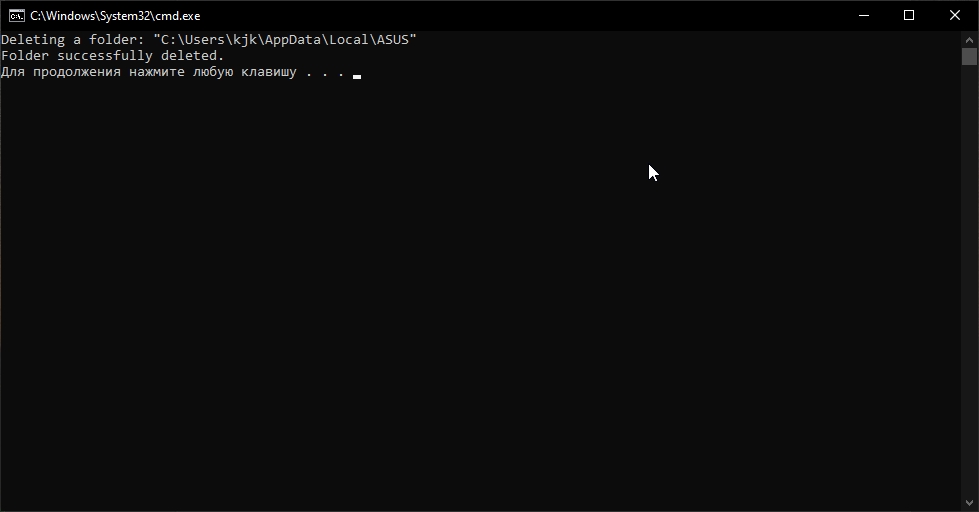
Running the .bat file must be done every time before launching the cheat!
4️⃣🚀 Run the .exe file as administrator (RMB → Run as administrator).


5️⃣🔑 Paste the key you received upon purchase into the "Key" field.
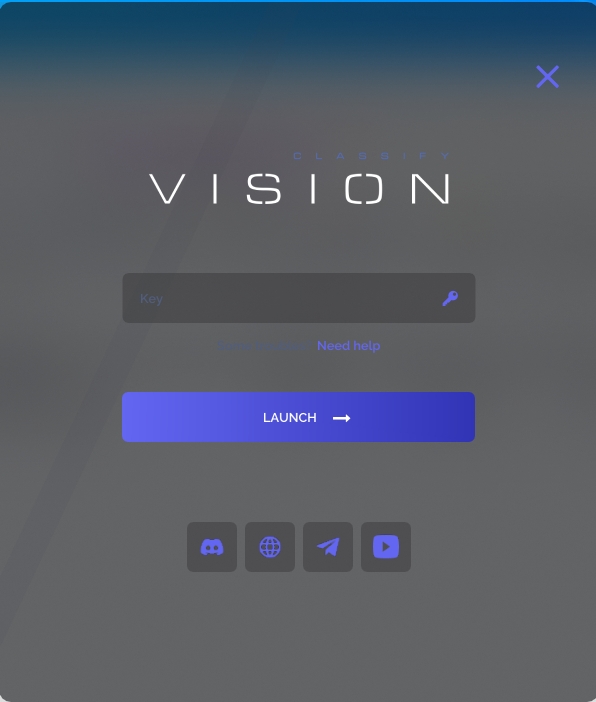
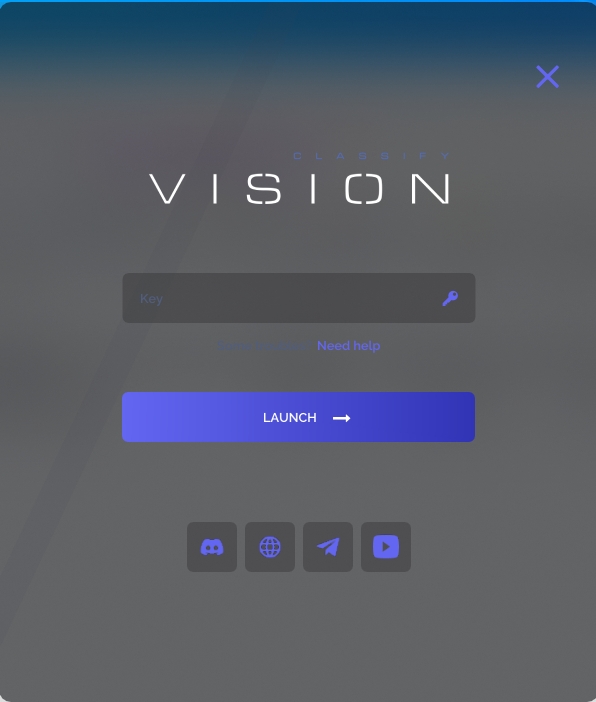
After entering the key, click the "Launch" button.

6️⃣✅ Successful injection:
If the injection is successful, a notification will appear: “Done, please start Virtual Pet”.
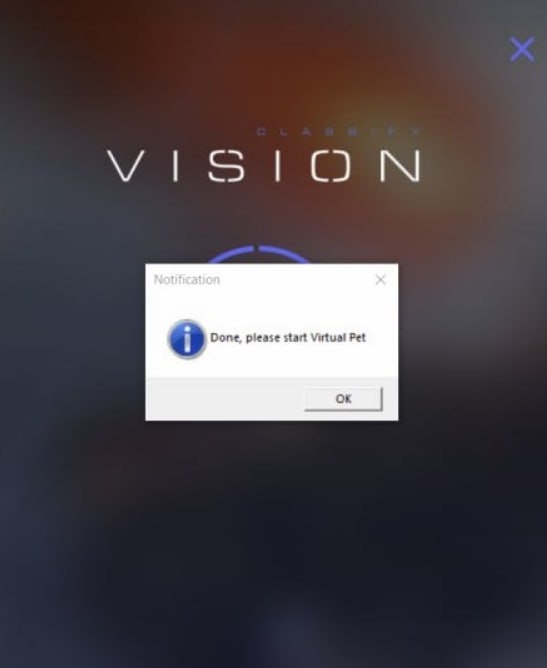
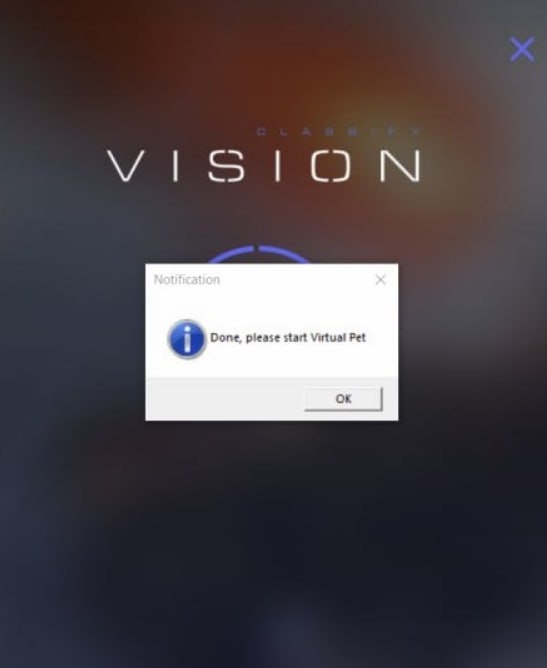
Click OK to continue.
7️⃣🎮 Game opening:
After completing the steps, open the game.
The cheat menu will appear after entering the game in the main menu.
The initial button for opening or closing a menu is Insert.
⚠️ Completing all steps is strictly necessary! Failure to follow the instructions may lead to errors when launching the cheat.
Last updated